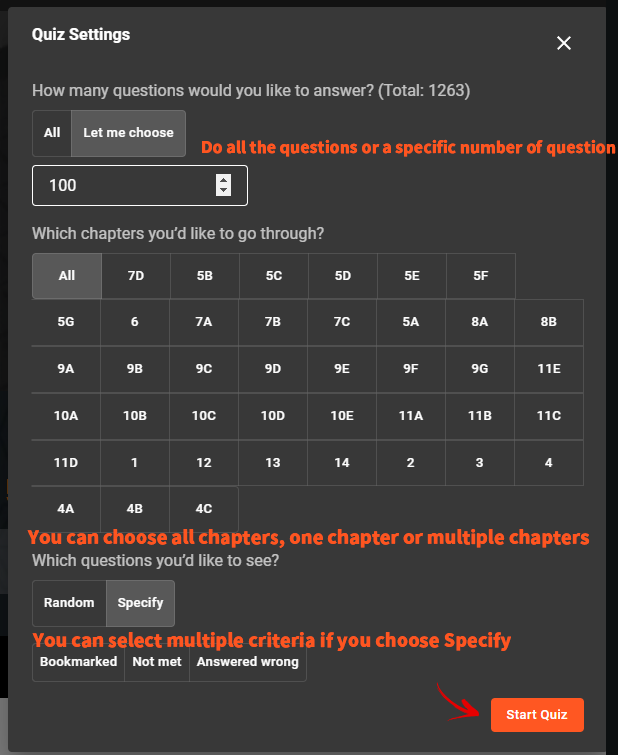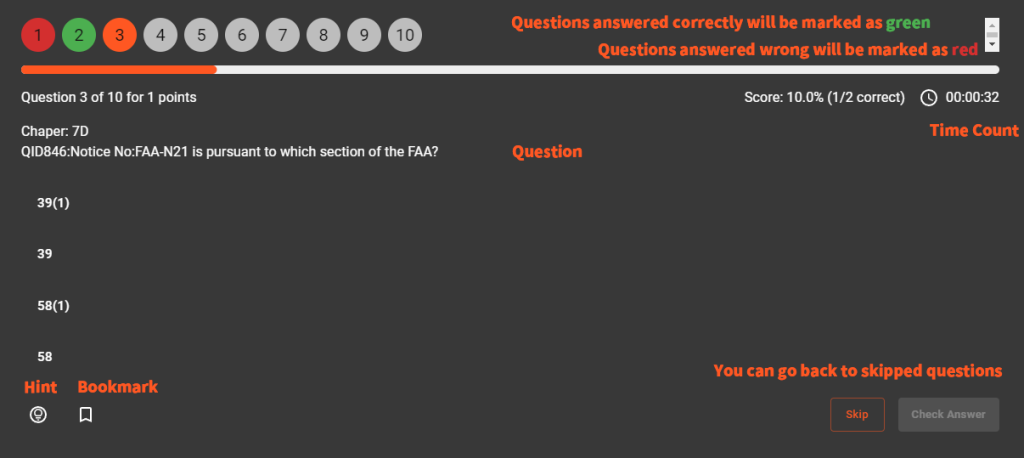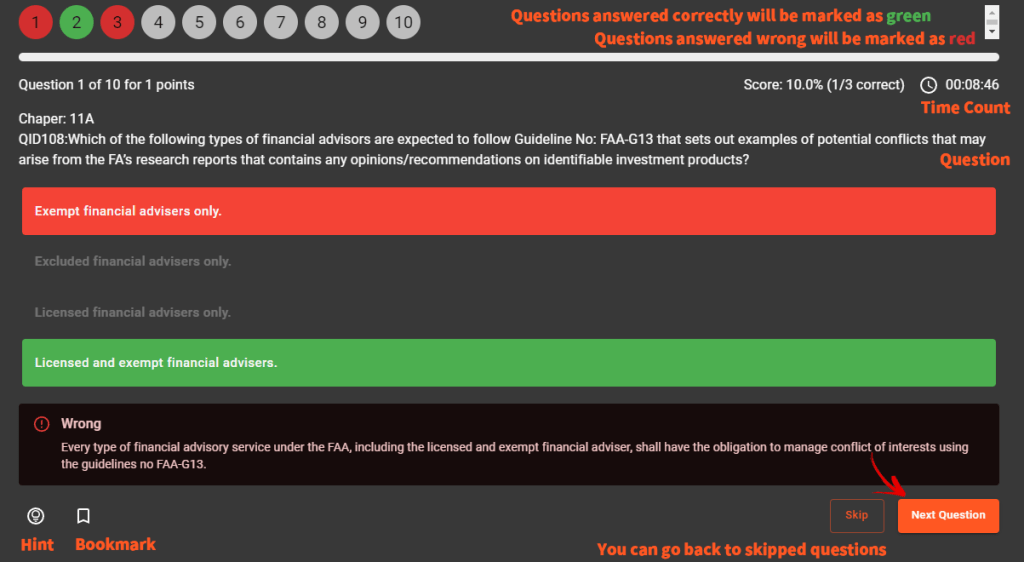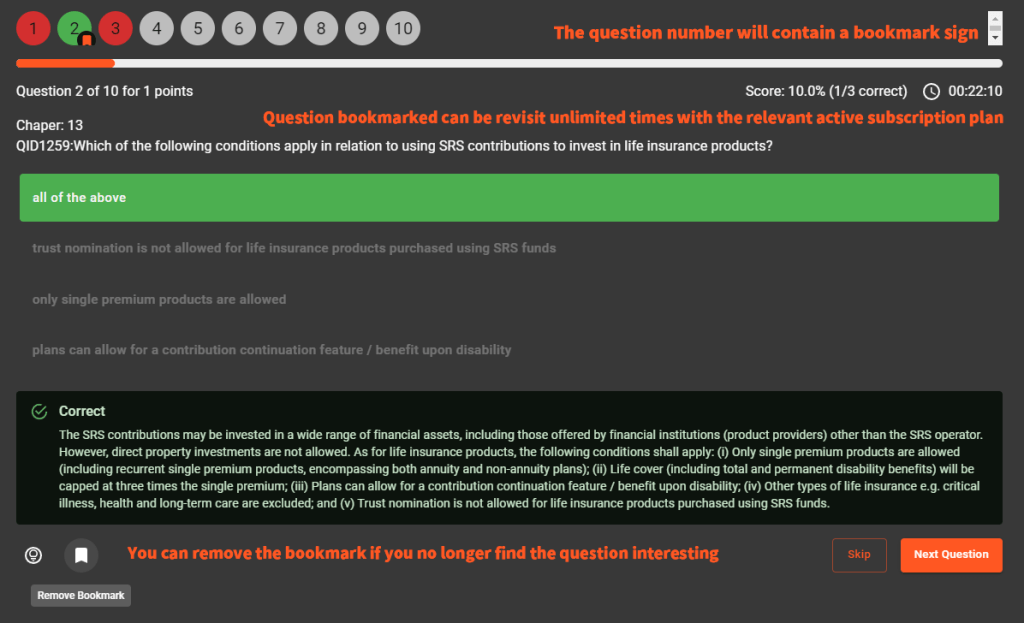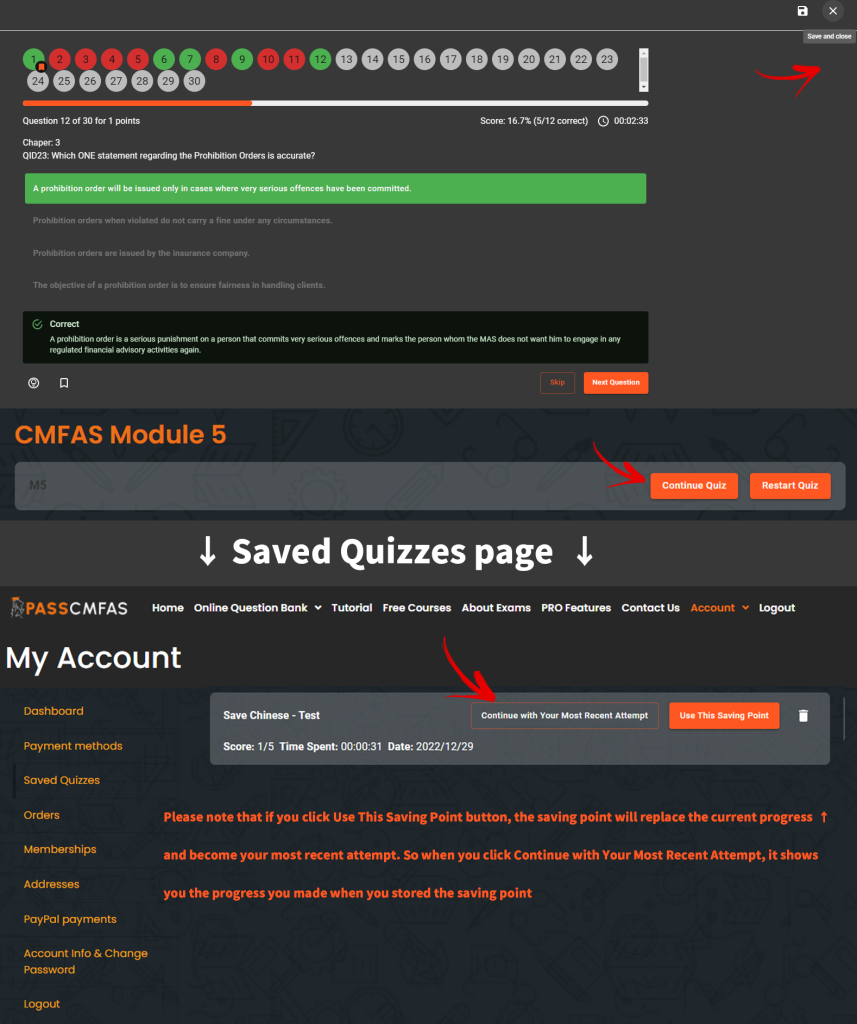Quiz
CMFAS Module 5
How To Use
Steps (click pictures to zoom)
1. Take Quiz: Click to start a new quiz
2. Quiz Preferences: Choose
- how many questions you want to answer
- which chapter(s) you want the questions from (PRO users only)
- whether you want the questions to be drawn randomly OR
- do you want to show bookmarked questions, questions you have not encountered before and/or questions you have answered incorrectly (PRO users only)
3. Question number bubbles: Color markings are assigned for questions answered correctly and incorrectly
Skip: Skip the question for now. You can go back to skipped questions, or submit quiz without answering the skipped questions
Hint: Shows where you could find the relevent concepts in the study text
4. Check answers & Next Question: Check your answer to each question. A detailed explanation will be displayed after answering each question.
5. Bookmark questions (PRO users only): Bookmark questions so you can visit next time with the “Specify – Bookmarked Question” function
6. Show Results: Submit the quiz and see the scores and time spent
Steps (video illustration)